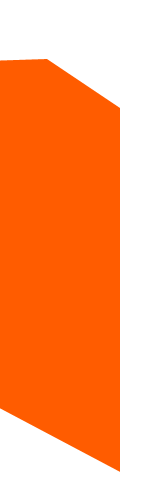|
March 16th, 2004
[ business / artist
works / Shaun "Chung" Pi / Yan Shvalb ]
Business
Thanks to Erin Dean of ED Design for compiling this month's meeting notes.
Artist's Works:
The following artists showed their works at the January Meeting.
Roger White, White Lie Design
Demo Reel and still images
Bart Sadowski, Bluberries Advertising
Demo Reel
Shaun "Chung" Pi
Freelance DP
One Eye Productions
Demonstration of the subtle differences between miniDV30i, 24P, 24P HD (w/ pro 35 converter), 16mm, and 35mm
--16mm loses detail
--35mm tight on wide shots, same with HD
--"i" means interlaced, "P" is not interlaced
--all clips shown are small-budget productions
Yan Shvalb
President/Owner
VizualFX
Yan Shvalb is a Consultant, Instructor and Founder of VizualFX, a professional service provider and training center in NYC. Yan is an author of two recent books released by PeachPit Press: Authoring Professional DVDs with DVD Studio Pro 2 and Advanced Finishing Techniques for Final Cut Pro4.
Yan also works for DigitalFilm Tree, where he has worked on projects like the DVD training found inside the retail box of Final Cut Express and the quick tour training movies that are posted on apple.com. He is an Apple certified trainer in DVDSP, Shake and FCP, as well as a Maya instructor and teaches classes for DigitalFilm Tree, Future Media Concepts and VizualFX. Yan is a guest lecturer at NYU and Brooklyn College, and presents at numerous conferences and industry events.
Demo of DVD Studio Pro basics--How to build a demo reel
--40 templates in pallette (apple/custom pallette) to apply layout template
--styles/shapes tab to apply styles
--audio tab accesses itunes, stills accesses iphot libraries, video accesses movie libraries, all of these can access other directories
--Start by dragging a template into the workspace
--apply a style to the menu
--arrows=drop zones for compositing
--drop video etc into drop zone or styles to customize
--buttons have moveable and scaleable overlay
--drag and drop video etc onto buttons to connect video to buttons
--simulator mode to view interactivity
--compositing ability, ability to render in real-time
--the menu and the end buttons are automatically assigned
--track editor--set up video, subtitles, audio
--track editor can handle basic editing like trimming clips
--multiple tracks can be put together, multiple clips can be dragged onto the same track
--drag onto a button to create chapter index--automatically links to all chapters and creates buttons. This is built into the template and is automated
--drag onto button to create submenu--creates button and links back to main menu
--drag clip and create button--moving icon links to clip by default. Ctrl-click on button to set default button style
--Newly created button style now appears in buttons tab.
--You can make buttons and slideshows from entire directories.
--automatic alignment guides are very useful
--default drag action creates a button
--apple-drag to create a marquee
--slideshows--you can modify time, pause, and manual advance.
--you can apply audio track to individual slides or to a whole slideshow. You can also fit a slideshow to the length of an audio clip.
--slideshows--one audio and one video track. You can convert a slideshow to a track
--you can include buttons in subtitles
---UP TO THIS POINT--all this can also be done in idvd
----intelligent highlighting--defines what button is highlighted when a user returns to the menu
--connections editor shows all connections
--You can replace button navigation in the connections editor
--always start a project by naming all menus, buttons, etc.
--connections editor shows everything based on what's highlighted in the project outline
--standard view shows all chapters in project outline
--drag and drop intelligent navigation without having to script.
--GPRM--means an x or y statement, a variable--algebra--this is the way scripting works
--when crating chapter markers, you always want to end and start with black
--mpeg2 is not frame accurate so you need 15 frames of wiggle room, unless you add chapter markers in final cut or compressor.
--Compressor--can use presets or create your own for compression
--You can create overlays like transparent watermarks
--never pick the top options when creating custom-compression settings, always use the bottom options
--Compressor ships with Final Cut and DVD Studio Pro.
--Compressor creates high-quality mpeg and mpeg2.
--click once on lower right button to create an i-frame
--mpeg2 works with GOP--groups of pictures
--temporal compression in mpeg2
--i frame sets one frame instead of a group of pictures
--NTSC=2GOP's/sec.
--b frames and p frames are in between i-frames in GOP's
--keyframe is a real frame. This is what's called an i-frame
--You can clean up compression garbage and artifacts by creating i-frames on the affected frames.
--1st button on lower right creates a chapter marker
--For a seamless loop--there's no way to keep a break from happening because the advance in time will always take time for the DVD to catch up. You should create a long loop (5min) from a smaller loop (30s.) to give the EFFECT of seamless looping.
--a menu by default is a loop
--there is no separate buffer for audio and video in mpeg
--filters in compressor do not work unless viewed on an NTSC monitor.
--You can't have a chapter marker on the first frame of a DVD.
--compositing menus happens in realtime--so you need a very fast machine.
--Quality of footage going into compression determines quality coming out: "if you have small-curd cottage cheese going in, you have large-curd cottage cheese coming out"
--Transitions between menus are animated in AE, they are not built in DVD Studio Pro.
DOOR PRIZES
12 Inch Design gave away a DVD of one of their "Units" (loopable backgrounds). Patrick Flynn was the lucky winner. See the 12 Inch website for more information.
[ business / artist
works / Shaun "Chung" Pi / Yan Shvalb ]
|